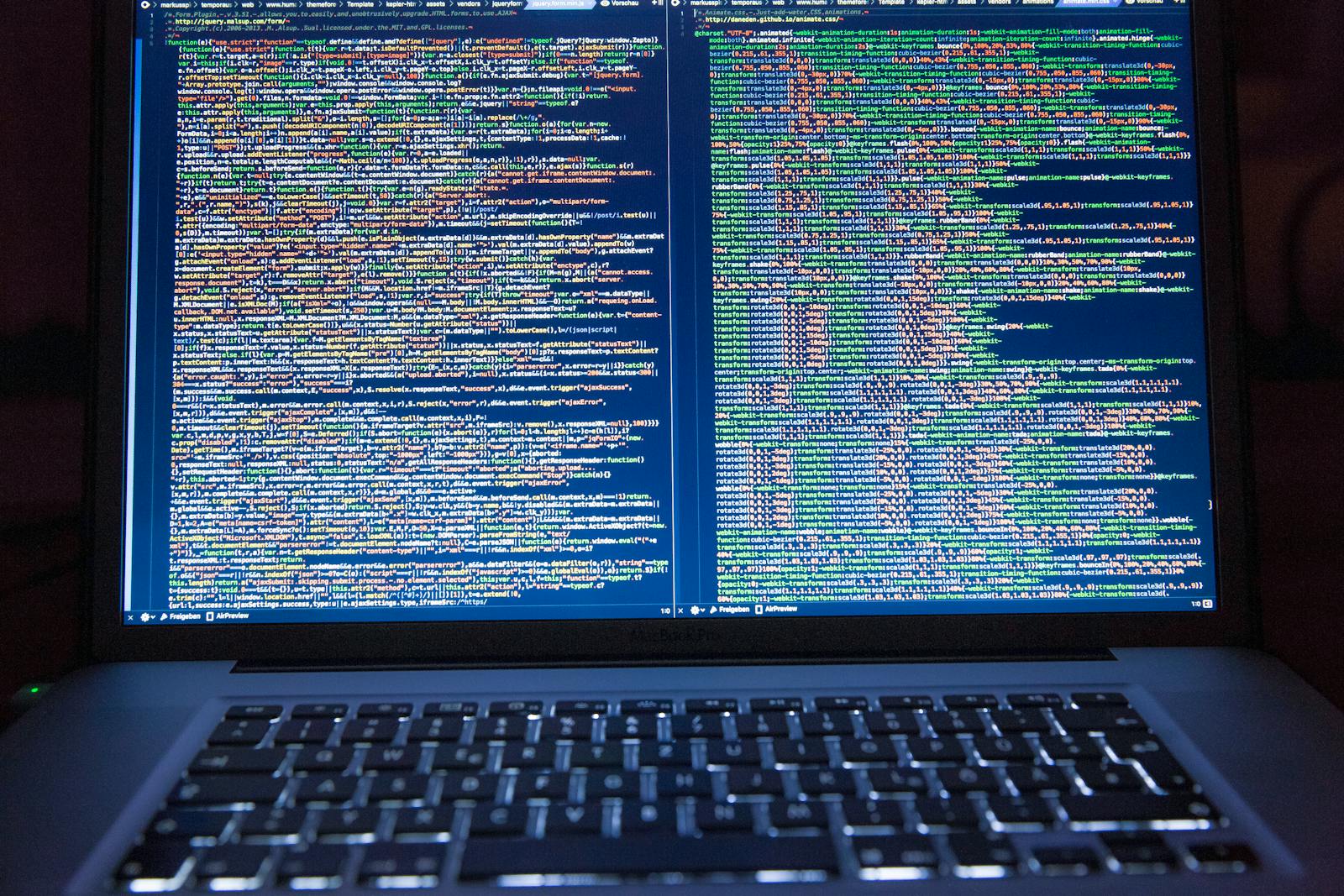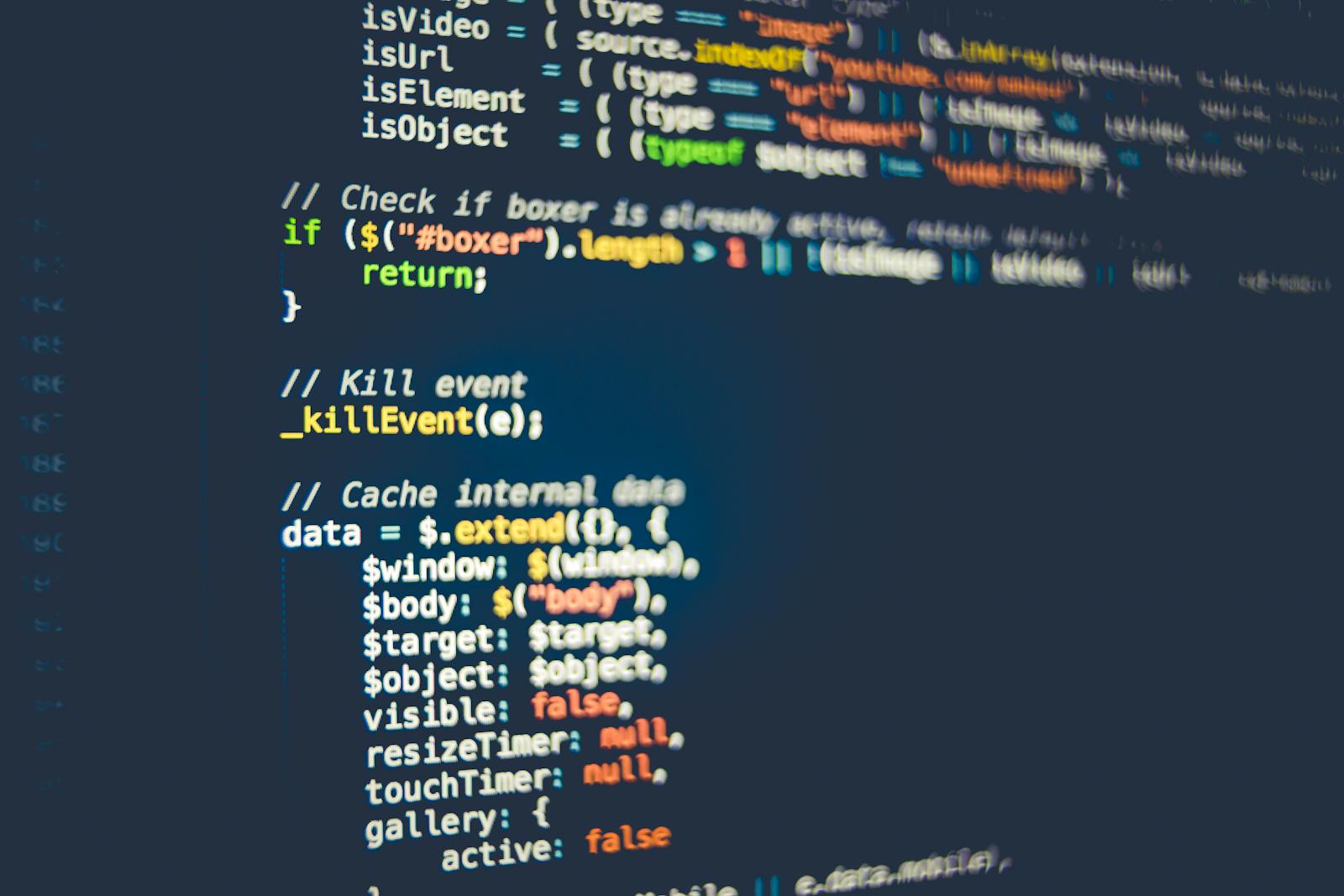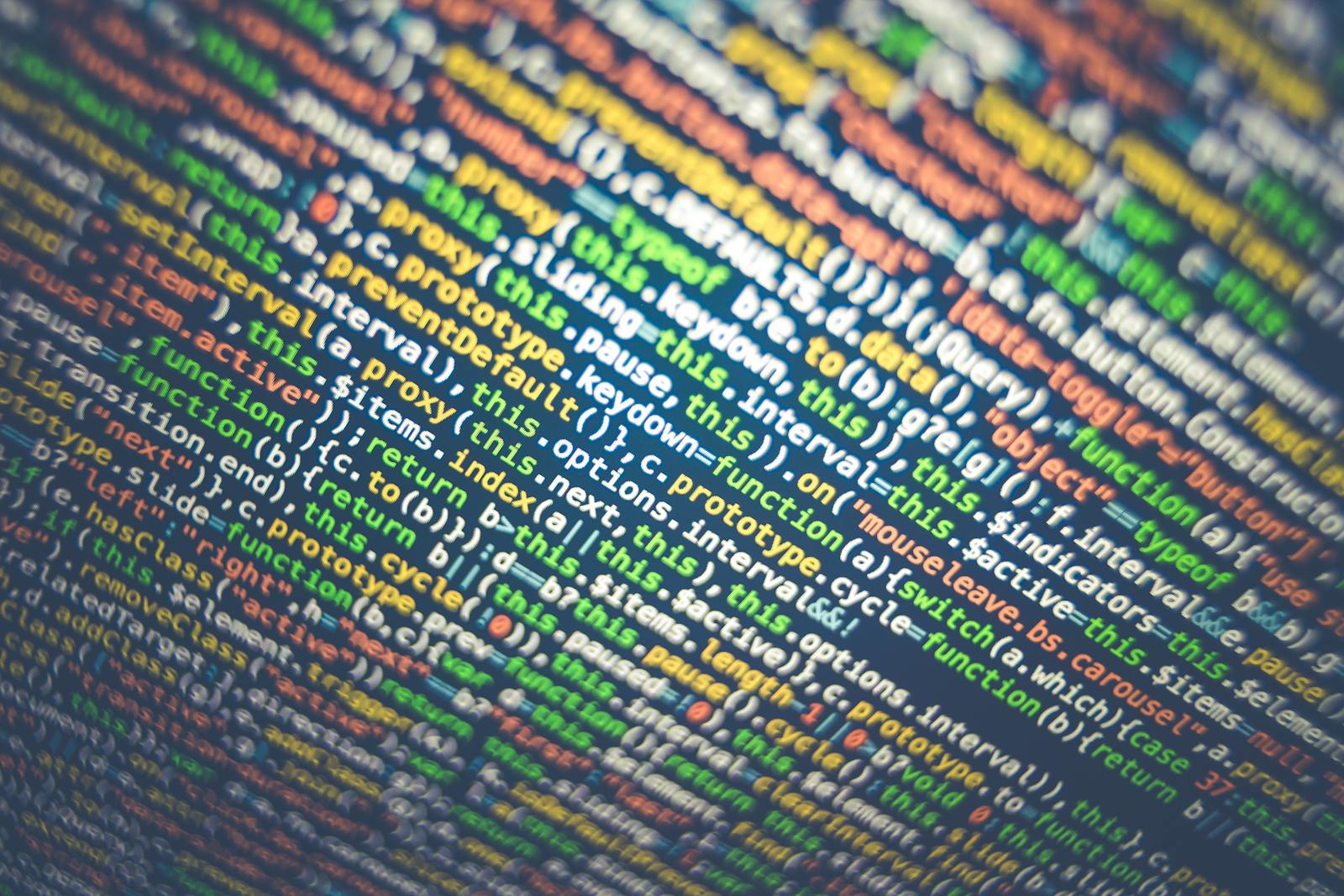Managing Active Directory with PowerShell: User and Group Automation

In the world of IT infrastructure, managing users and groups within Active Directory (AD) can be a formidable task. Juggling the myriad responsibilities, from creating new user accounts to adjusting group memberships, warrants a robust automation solution that’s both powerful and precise. Enter PowerShell, the IT admin’s right-hand tool in the Windows environment, offering unparalleled script-based automation. This blog post explores how PowerShell scripts can streamline the laborious tasks of user and group management in Active Directory, catering to system administrators and tech enthusiasts eager to optimize and simplify their workflows.
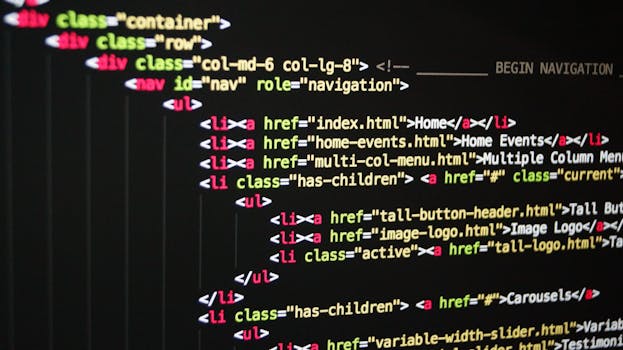
Why Choose PowerShell for AD Automation?
Before we plunge into the deep end of directory automation, it’s important to understand the power and efficiency of PowerShell. Born out of the necessity to manage Windows systems with more agility and control, PowerShell is a command-line shell and scripting language that provides a framework for task automation and configuration management.
Efficiency and Consistency
One of the most compelling reasons to harness PowerShell is the ability to execute tasks quickly and consistently. Manual processes invite human error, whereas scripts perform tasks identically each time, adhering to a pre-defined logic that you, the administrator, can trust.
Scalability
PowerShell’s ability to scale makes it ideal not just for small-scale operations, but also for larger business environments. Whether you’re managing a user account or coordinating a slew of changes across hundreds or thousands of users, PowerShell is adept at handling the challenge efficiently.
Accessibility and Integration
PowerShell’s native integration with Windows systems, coupled with its expansive module library, makes it a highly accessible and comprehensive tool. It can interact with various systems and components, allowing for a broad integration in the IT landscape.
PowerShell Basics for AD Automation
To fully grasp the capabilities of PowerShell with Active Directory, we must first understand scripting in PowerShell. Luckily, the learning curve is not as steep as it may appear, and the rewards for investing in this skill are substantial.
The Scripting Paradigm
At its core, a PowerShell script is a file that contains a sequence of commands written in the PowerShell language. This lends it a structured format that is both human-readable and machine-executable.
Cmdlets and Functions
PowerShell leverages cmdlets (pronounced “command-lets”) as its core components. These are specialized .NET classes in the form of modular commands that let you work with items such as the file system, registry, or services. Functions in PowerShell, on the other hand, are custom pieces of code designed to perform specific tasks, which can include calling multiple cmdlets.
User Automation in Active Directory with PowerShell
Creating, modifying, and managing user accounts are bread-and-butter tasks for any Active Directory administrator. Here’s how you can leverage PowerShell for these essential operations.
Creating New Users
The `New-ADUser` cmdlet is the powerhouse for user creation. It can accept numerous parameters, allowing you to set up a new user account comprehensively with just a single command. For instance:
“`powershell
New-ADUser -Name “John Doe” -GivenName “John” -Surname “Doe” -AccountPassword (ConvertTo-SecureString -AsPlainText “L3tM3In!”) -Enabled $true
“`
By specifying the user’s name, password, and enabling the account, you’ve just created a new user in Active Directory.
Modifying User Attributes
Need to update a user’s job title or office information? The `Set-ADUser` cmdlet is the answer:
“`powershell
Set-ADUser -Identity “John Doe” -Title “Senior Developer” -Office “Manchester”
“`
This one-liner changes John’s title and office location as per the business needs.
Disabling or Deleting Users
Users leave organizations, and sometimes accounts must be promptly disabled or removed. With PowerShell, these tasks are straightforward:
To disable a user:
“`powershell
Disable-ADAccount -Identity “John Doe”
“`
To delete a user:
“`powershell
Remove-ADUser -Identity “John Doe” -Confirm:$false
“`
The `-Confirm:$false` parameter suppresses the confirmation prompt, executing the command without user intervention.
Group Automation in Active Directory with PowerShell
Groups in Active Directory provide a logical collection of user accounts, simplifying management and security. PowerShell makes manipulating these groups a breeze.
Creating New Groups
The `New-ADGroup` cmdlet establishes a new group with specified attributes:
“`powershell
New-ADGroup -Name “SalesGroup” -SamAccountName “Sales” -GroupCategory Security -GroupScope Global
“`
This command creates a new security group called “SalesGroup” with a global scope, ideal for managing users across multiple domains.
Adding or Removing Users from Groups
Manipulating group memberships is pivotal, especially as organizational roles evolve. PowerShell offers `Add-ADGroupMember` and `Remove-ADGroupMember` for these operations:
To add a user to a group:
“`powershell
Add-ADGroupMember -Identity “Sales” -Members “John Doe”, “Jane Smith”
“`
To remove a user from a group:
“`powershell
Remove-ADGroupMember -Identity “Sales” -Members “Jane Smith”
“`
Updating group memberships has never been more efficient.
Managing Group Memberships
The `Get-ADGroupMember` cmdlet helps in viewing current group members:
“`powershell
Get-ADGroupMember -Identity “Sales”
“`
This provides a roster of who belongs to the “Sales” group, aiding in keeping track of group dynamics.
Best Practices for Automation with PowerShell
For your automation endeavors to be both effective and maintainable, incorporating these best practices is essential.
Comprehensive Error Handling
PowerShell scripts should include robust error handling to address potential roadblocks. Always utilize constructs like `try {} catch {}` to manage exceptions gracefully.
Script Optimization
Efficiency is key in any script. Refactor your code to be as concise as possible and reuse functions or cmdlets rather than duplicating code.
Security Considerations
Whenever you’re automating tasks within Active Directory, you’re dealing with sensitive user information. Ensure scripts are run under least-privilege accounts, and consider auditing the scripts themselves for any potential security vulnerabilities.
A Practical Case Study: Directory Cleanup
To drive the point home, consider a scenario where an organization needs to conduct a periodic directory cleanup. Using PowerShell, the cleanup process can be automated to handle tasks such as:
- Removing unused user accounts
- Disabling dormant accounts
- Archiving email in the event of an account deactivation
The scripted approach ensures consistency and reduces the manual effort required. Furthermore, it mitigates the chances of missing critical steps in a multi-faceted process like this.
In Summary
PowerShell empowers Active Directory administrators with tools to perform complex management operations efficiently and with reduced margin for error. By understanding the fundamentals of scripting and employing best practices, you can take full advantage of the powerful combination of PowerShell and Active Directory, increasing not just your efficiency, but the security and integrity of your directory services as a whole. It’s time to explore the world of automation and see how it can transform your day-to-day operations.
For IT professionals, the path to mastery of PowerShell is a continuous learning experience. With each new script, the potential for innovative solutions grows. Start small, learn by doing, and before you know it, you’ll be wielding PowerShell not just for administrative tasks but as a tool for transformation within your IT domain.