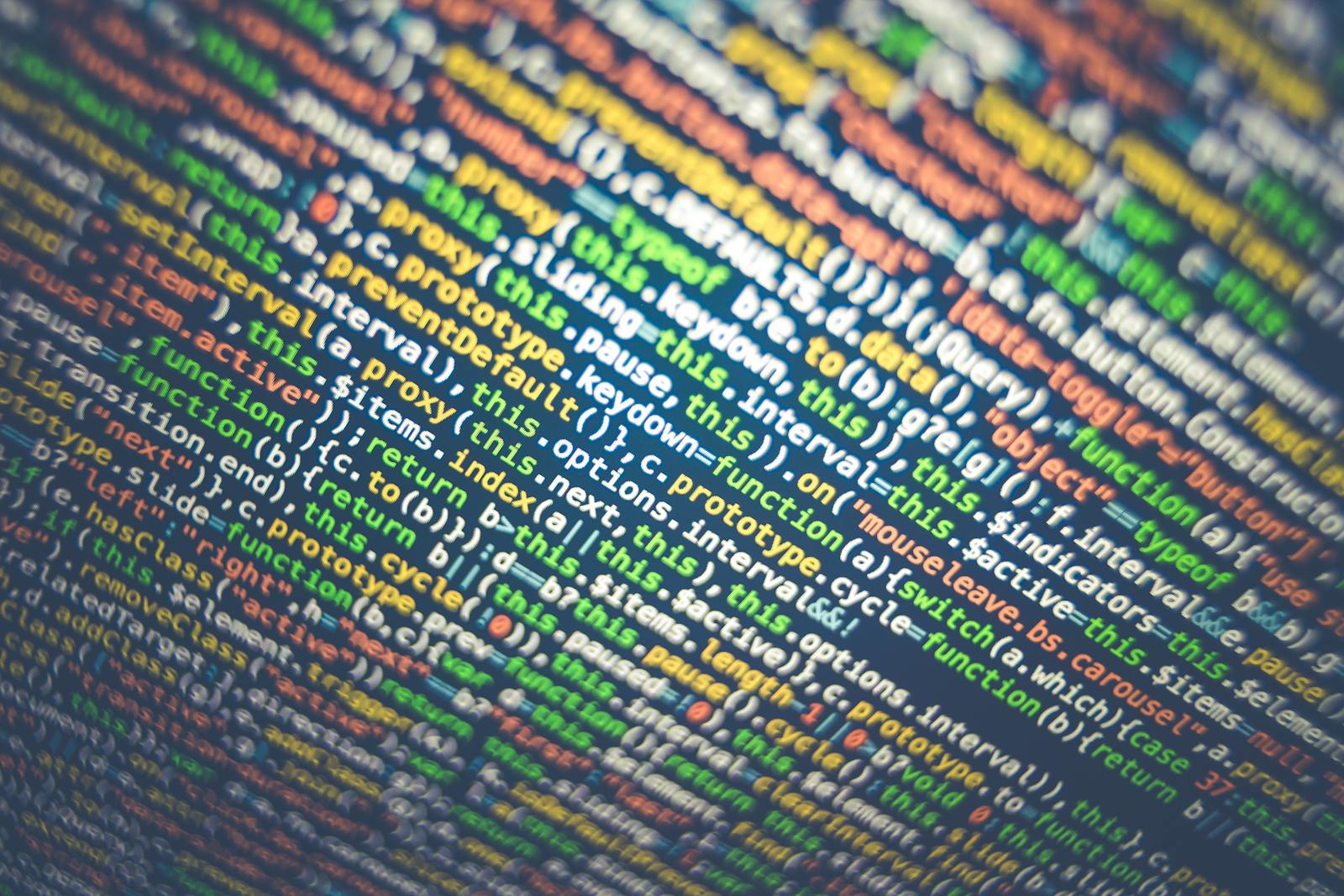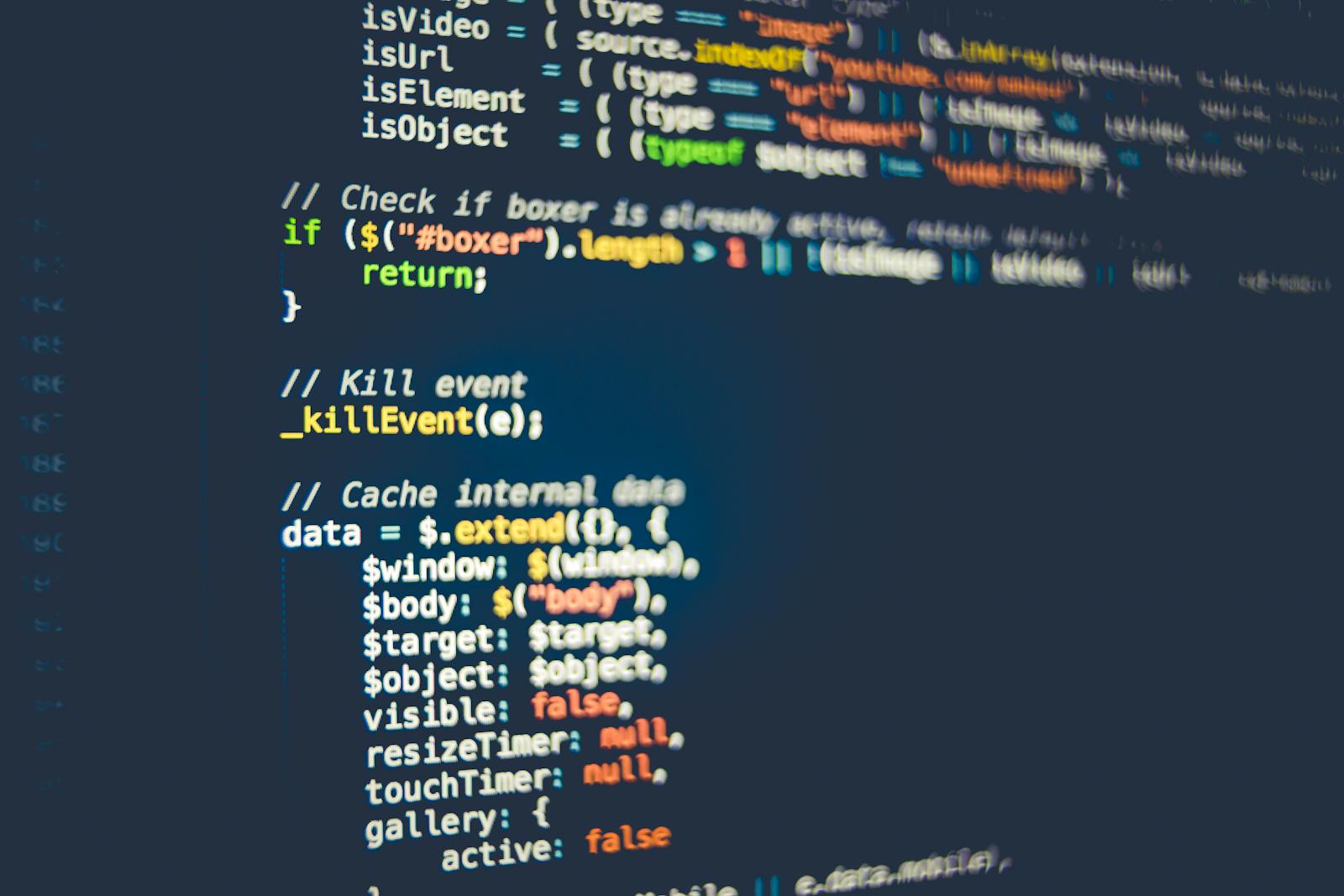PowerShell for Azure Automation: Managing Azure Resources with Scripts
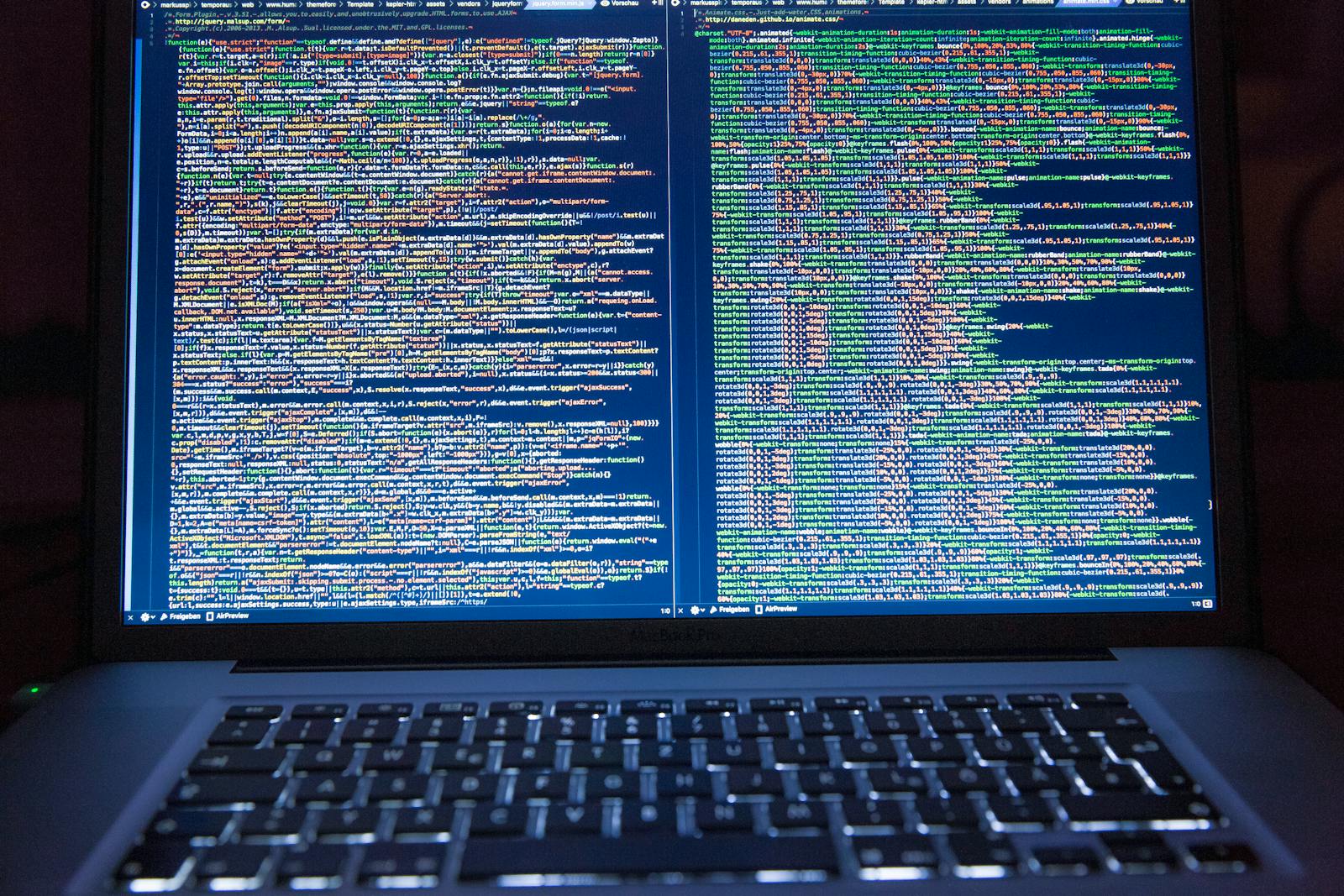
In the intricate ecosystem of Azure cloud services, the ability to wield automation is akin to harnessing a powerful spell in a digital realm. For Azure developers and IT professionals, the partnership between PowerShell and Azure Automation is the very magic wand that can transform complex resource management tasks into elegant, executable commands. With the right knowledge and guidance, PowerShell scripts can become a means to streamline deployments, secure and optimize processes, and achieve unprecedented control over your cloud infrastructure.
This extensive guide is crafted for Azure enthusiasts looking to take their automation game to the next level. We will explore the tangible benefits of integrating PowerShell into your Azure toolkit, demystify the essential commands you need to know, and elucidate best practices for script development, management, and deployment. Whether you’re a seasoned pro or just dipping your toes into the Azure waters, this post will serve as a compass to help you navigate the realm of PowerShell for Azure Automation.
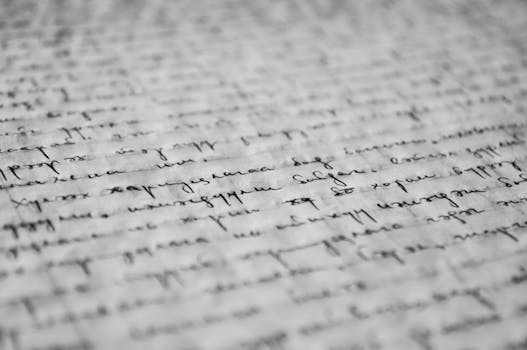
Benefits of Using PowerShell in Azure
PowerShell stands as one of the most robust and versatile tools at your disposal for interfacing with the Azure cloud. By leveraging PowerShell, users unlock a plethora of benefits that culminate in enhanced efficiency, granular control, and the ability to tailor Azure functionality to precise organizational needs.
Script Automation for Resource Management
Imagine the simplistic elegance of defining a set of instructions that deploy resources across your Azure environment, all without the need for manual intervention. PowerShell’s scripting language excels at automating complex tasks, allowing for precise orchestration of cloud events with a single command. The merit here is not just in automating tasks themselves, but in avoiding any potential for human error that might accompany manual execution.
Efficiency in Deployments and Scaling
The necessity to deploy, manage, and scale resources is a day-to-day reality in cloud computing. With PowerShell, you can create scripts that encapsulate best practices and deploy resources in a repeatable, efficient manner. Furthermore, when it comes to scaling, PowerShell affords the flexibility to adjust resources in response to changes in demand with a responsiveness that manual intervention simply cannot match.
Enhanced Control and Customization Options
PowerShell’s foundational strength lies in its capability to interact with Azure APIs, granting you unprecedented control over resource customization and orchestration. This means that if a task or process requires a peculiar management that standard Azure interfaces cannot fulfill, PowerShell is likely to provide the answer through custom scripting.
Common PowerShell Commands for Azure
PowerShell is a vast landscape with an array of commands, but there are specific ones that one should familiarize with for Azure resource management. Below, we highlight some fundamental commands and their applications, equipping you with the knowledge to start scripting your way into Azure Automation.
Get-AzResource
The `Get-AzResource` cmdlet allows you to retrieve information about resources in your Azure account. This foundational command is vital for any management or monitoring task that demands a snapshot of your existing resource allocation.
Sample Usage:
“`
Get-AzResource | Where-Object {$_.ResourceType -eq ‘Microsoft.Compute/virtualMachines’}
“`
This example filters and returns information about your Azure virtual machines.
New-AzResourceGroup
To create a new resource group in Azure from a PowerShell script, the `New-AzResourceGroup` cmdlet is your go-to choice. Resource groups serve as logical containers for related resources, enabling a tidy organizational structure within your Azure environment.
Sample Usage:
“`
New-AzResourceGroup -Name MyResourceGroup -Location ‘EastUS’
“`
With this snippet, you’d create a new resource group named ‘MyResourceGroup’ in the ‘EastUS’ region.
Set-AzVM
When it comes to virtual machine manipulation, `Set-AzVM` is an indispensable command. This flexible cmdlet allows you to modify existing virtual machine properties, such as size, network configuration, and more.
Sample Usage:
“`
$vm = Get-AzVM -ResourceGroupName ‘MyResourceGroup’ -Name ‘MyVM’
$vm.HardwareProfile.VmSize = ‘Standard_DS3_v2’
Update-AzVM -ResourceGroupName ‘MyResourceGroup’ -VM $vm
“`
In this example, we upgrade the virtual machine’s size to ‘Standard_DS3_v2’.
Start-AzVM
To power on an Azure virtual machine programmatically, `Start-AzVM` is the preferred command. This is particularly useful for automating daily routines or ensuring VMs are provisioned and ready to go on a schedule.
Sample Usage:
“`
Start-AzVM -ResourceGroupName ‘MyResourceGroup’ -Name ‘MyVM’
“`
Here, we start the virtual machine named ‘MyVM’ in the specified resource group.
Best Practices for Azure Automation with PowerShell
While the power of automation is compelling, the stakes in the cloud are high, especially when managing crucial resources. Here’s a rundown of best practices to observe when developing PowerShell scripts for Azure Automation.
Security Considerations
Scripting in Azure isn’t just about handling resources; it’s also about safeguarding your organization’s data and ensuring compliance. Always adhere to the principle of least privilege, where the script only has access to the absolute minimum necessary resources. Coupled with robust authentication methods like Azure Active Directory, this approach minimizes security risks.
Error Handling and Logging
No script is perfect, and the ability to gracefully handle errors and log activities is as essential as the commands within your scripts. Make use of try-catch blocks and robust logging solutions to maintain visibility into script performance and troubleshoot issues effectively.
Version Control and Script Maintenance
In the world of continuously evolving cloud services, maintaining scripts is a continuous endeavor. By leveraging version control systems, such as Azure DevOps Repos, you can ensure that you not only have access to the latest script versions but also maintain a history of changes that can be invaluable for auditing and problem resolution.
Case Studies or Examples
Real-world scenarios often provide the richest learning experiences. For an Azure professional, understanding how PowerShell has been applied to resolve complex issues can illuminate the path to their own automation success.
Scaling Resources Dynamically
A global e-commerce platform needed a solution to automatically scale up its Azure resources during peak shopping hours and scale them down during off-peak times. By developing PowerShell scripts that monitored usage and adjusted resource levels accordingly, they optimized their infrastructure cost while maintaining performance.
Continuous Integration and Deployment (CI/CD)
A software company was struggling to streamline its application’s deployment process across testing, staging, and production environments. With custom PowerShell scripts, they automated the entire CI/CD pipeline, dramatically reducing deployment times and improving software quality.
Conclusion
The amalgamation of PowerShell and Azure Automation is a formidable duo that empowers developers and IT professionals to script their way into unparalleled management capabilities. By integrating PowerShell into your Azure workflow, you open a gateway to a world where resource management is not just automated, but also intelligently governed by the precise directives of your custom scripts.
This call to PowerShell should not be seen as a suggestion or an optional add-on; it is an essential toolkit for anyone looking to maximize their efficiency and potential within the Azure ecosystem. The time invested in honing your PowerShell prowess will undoubtedly pay dividends in the form of streamlined operations, increased control, and a deeper understanding of Azure’s vast capabilities.
Armed with this knowledge and the examples provided, I encourage you to script, test, and deploy your own PowerShell solutions in Azure. Challenge yourself with real-world scenarios, collaborate with your peers, and most importantly, never stop learning. PowerShell is not a static framework but a living, evolving set of tools that can grow with you as your Azure expertise expands. Now, go forth and script your destiny in the cloud.